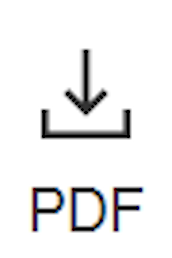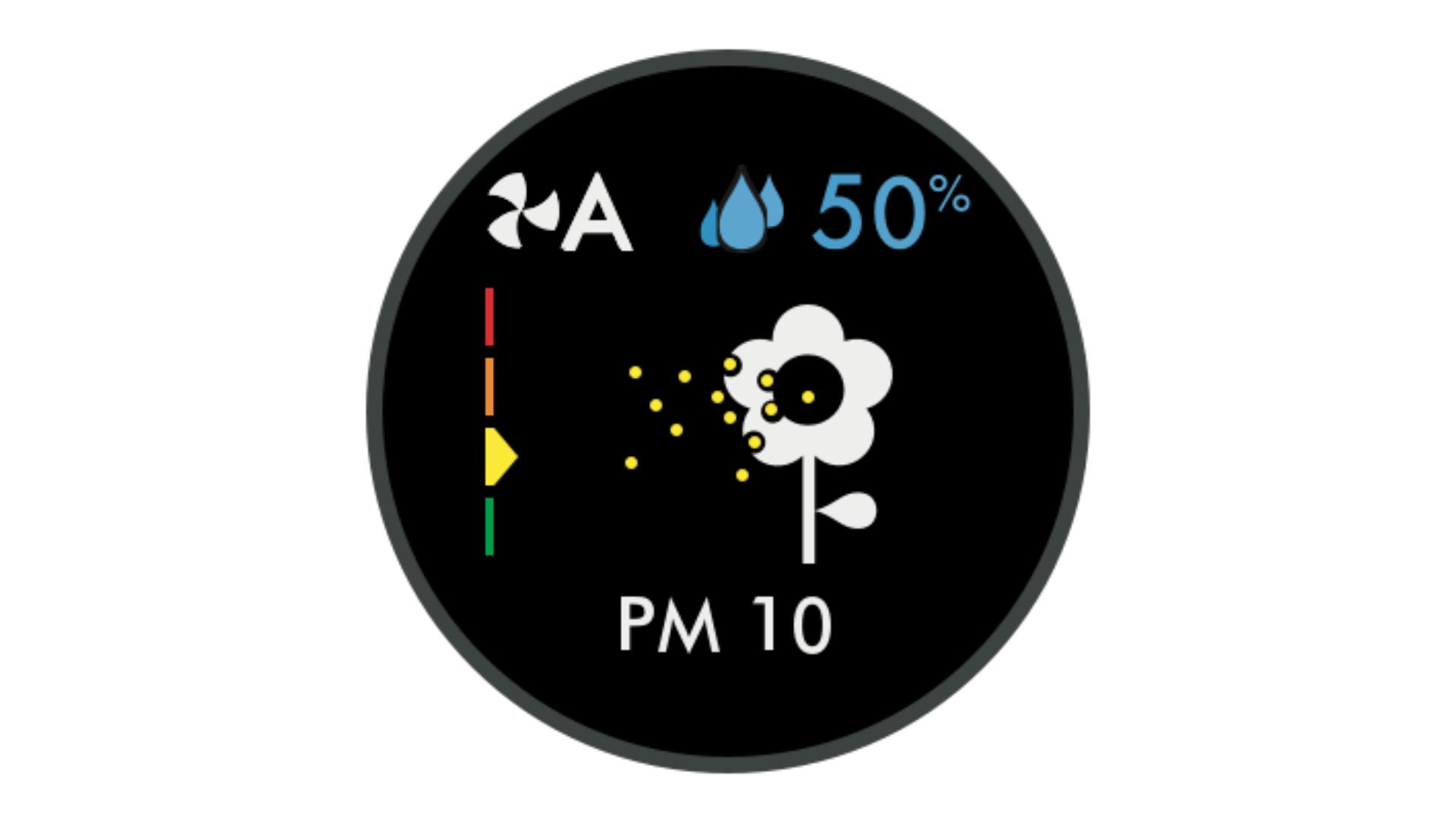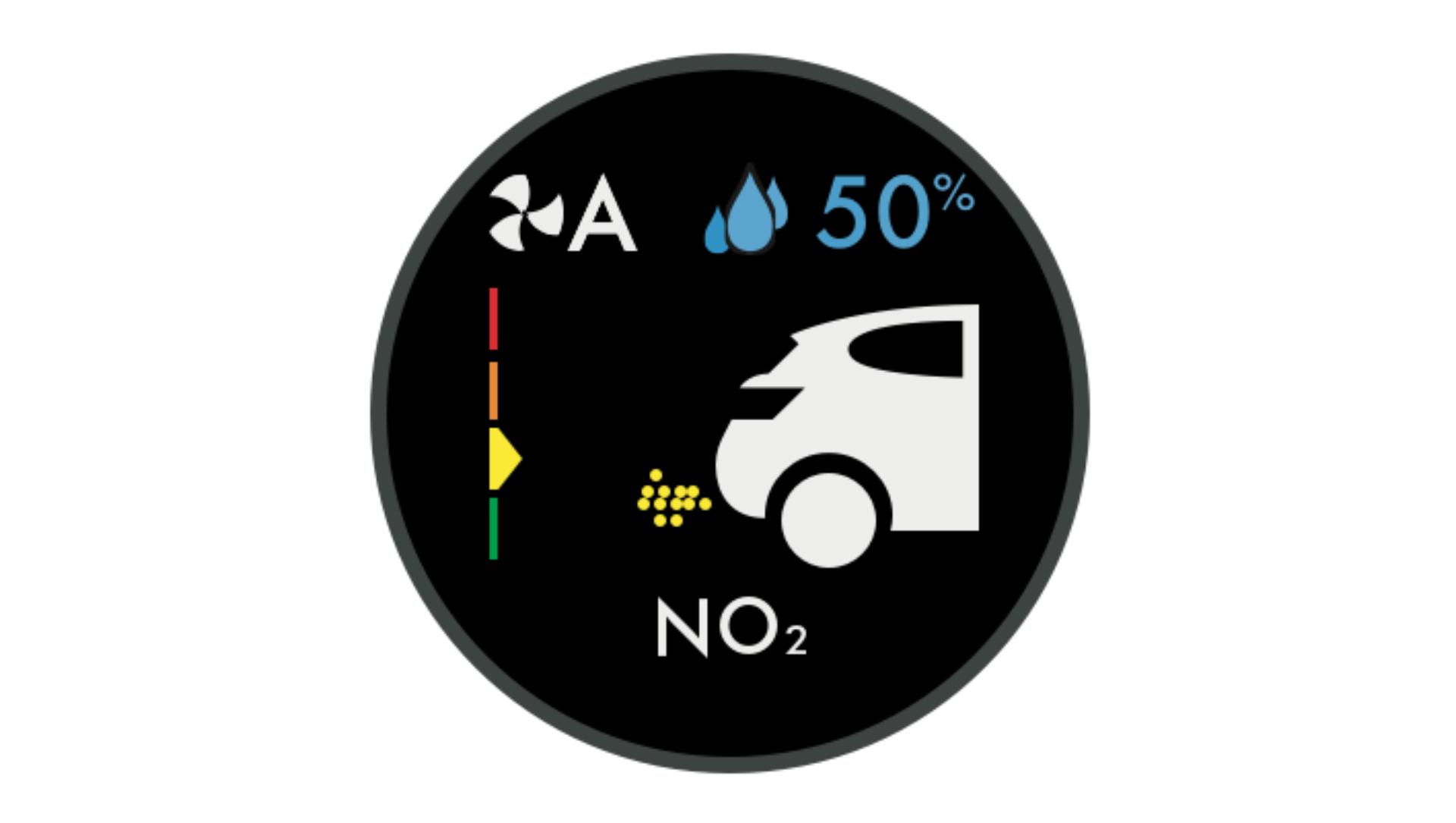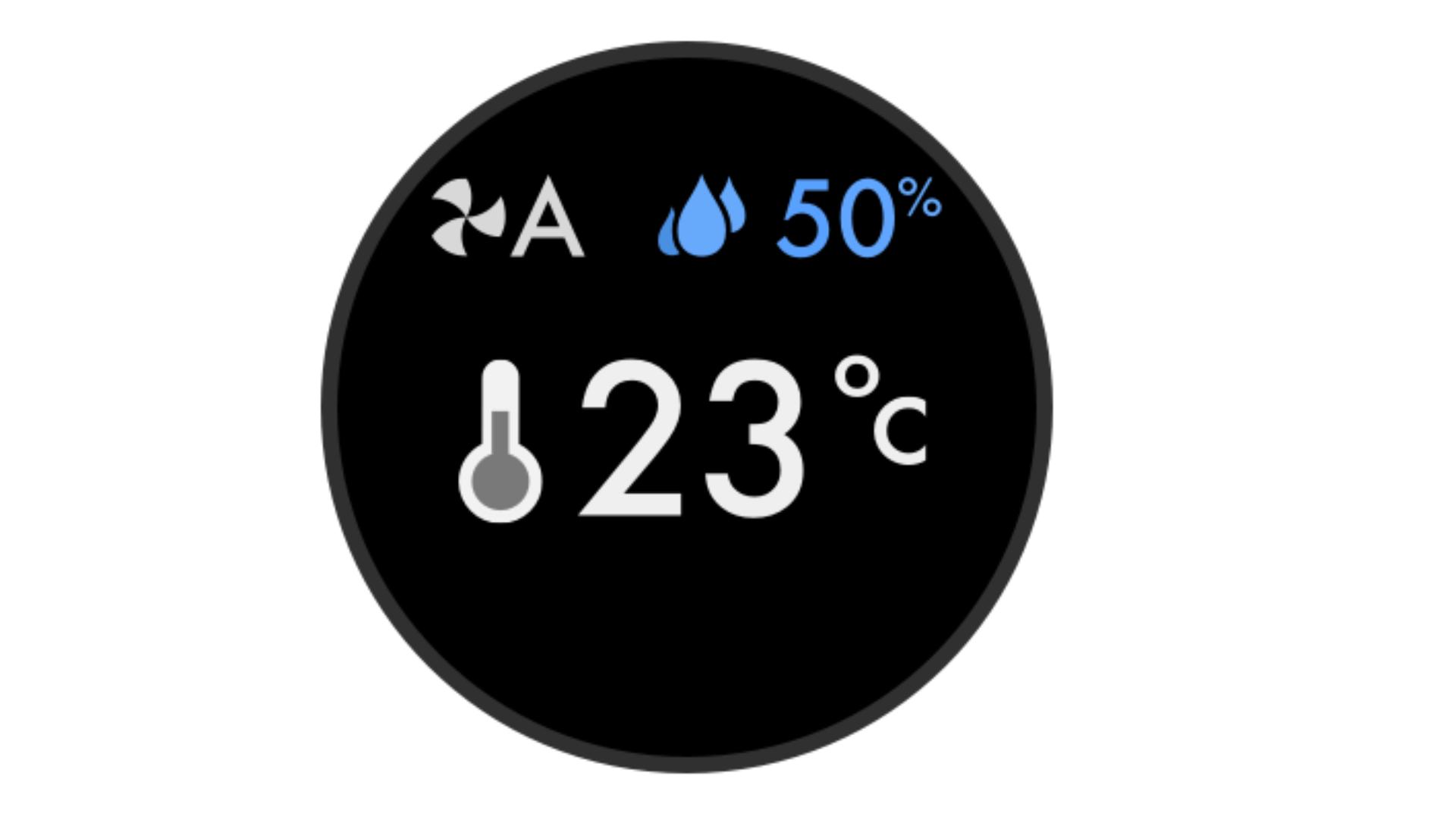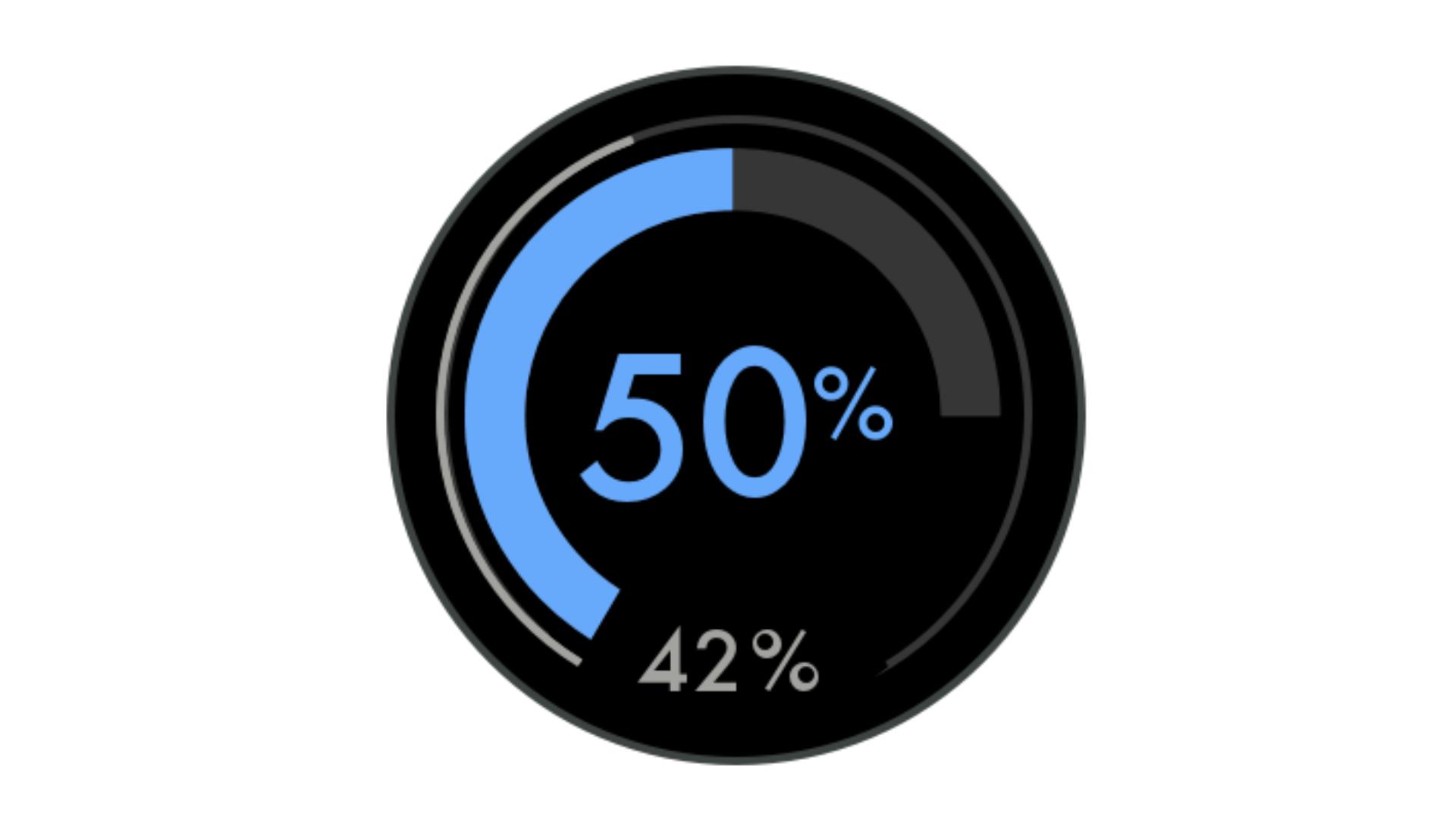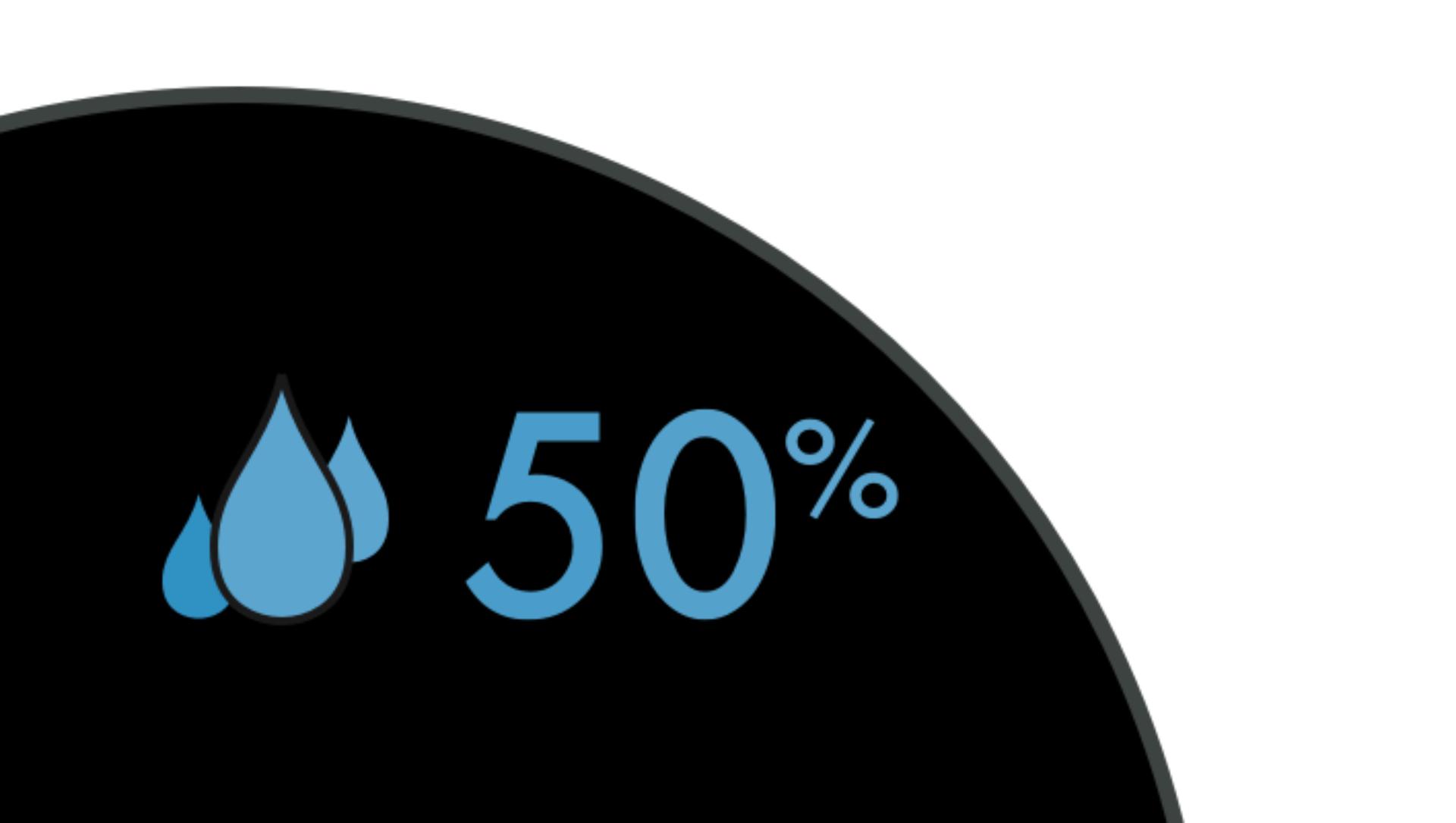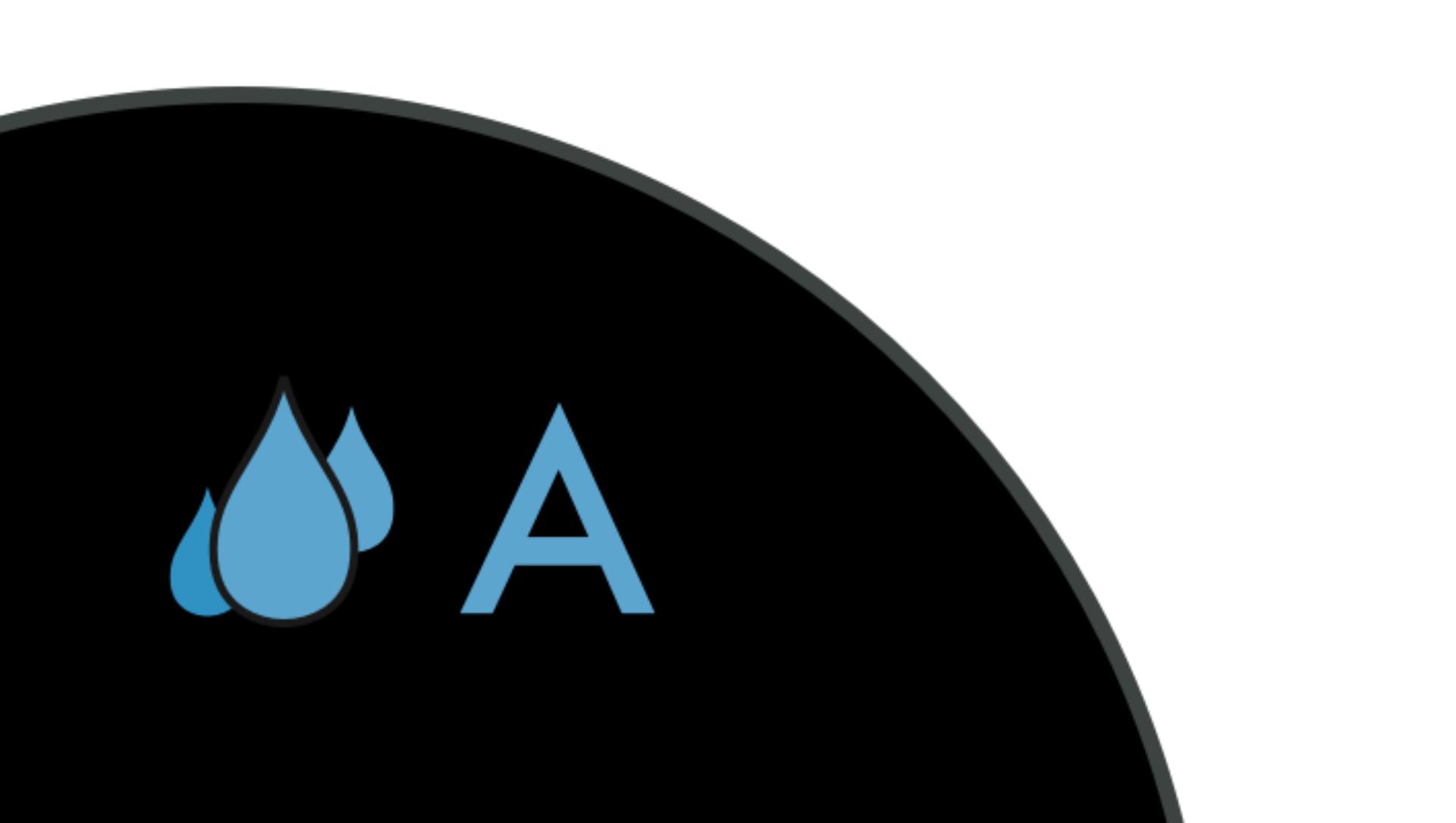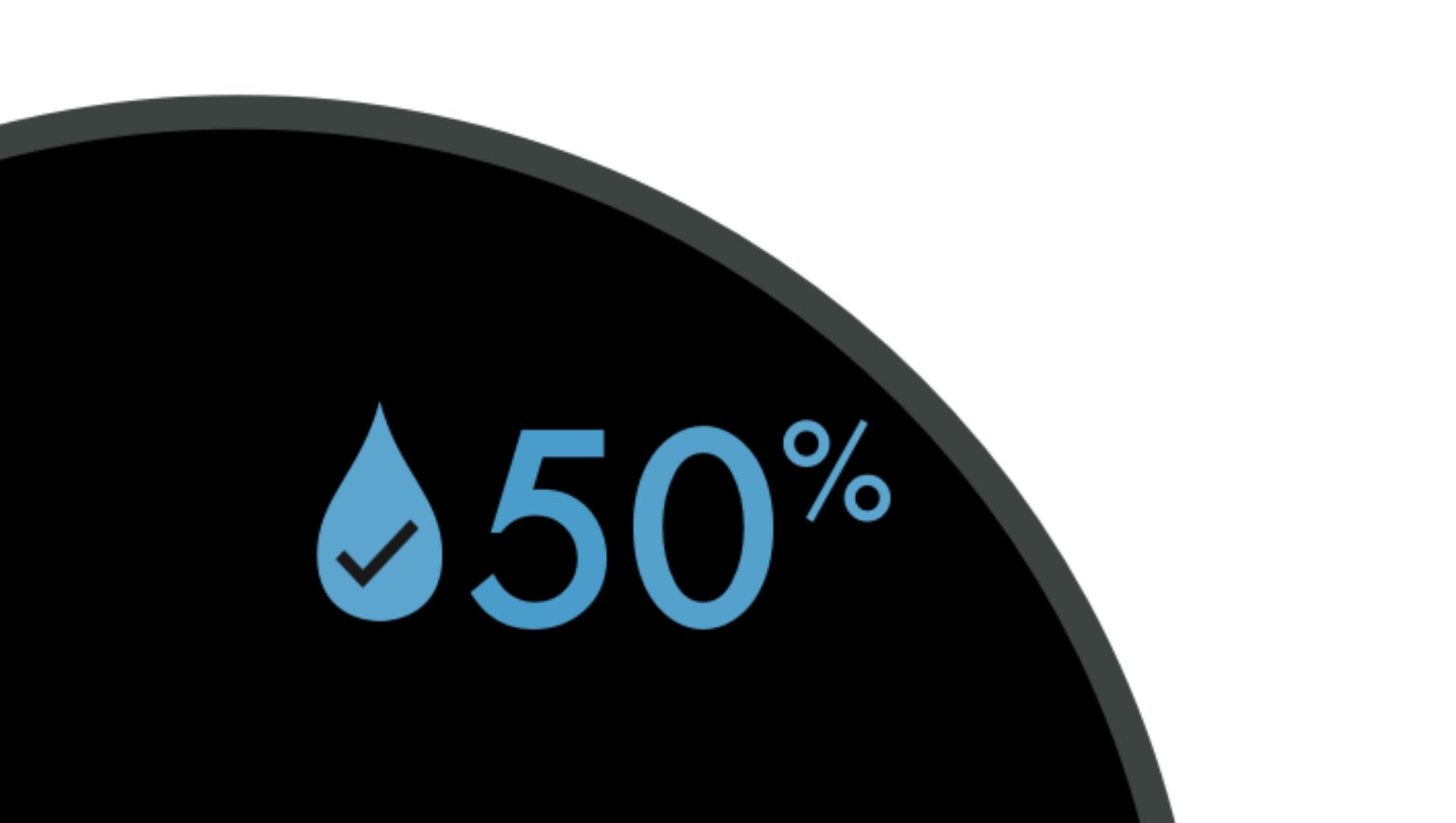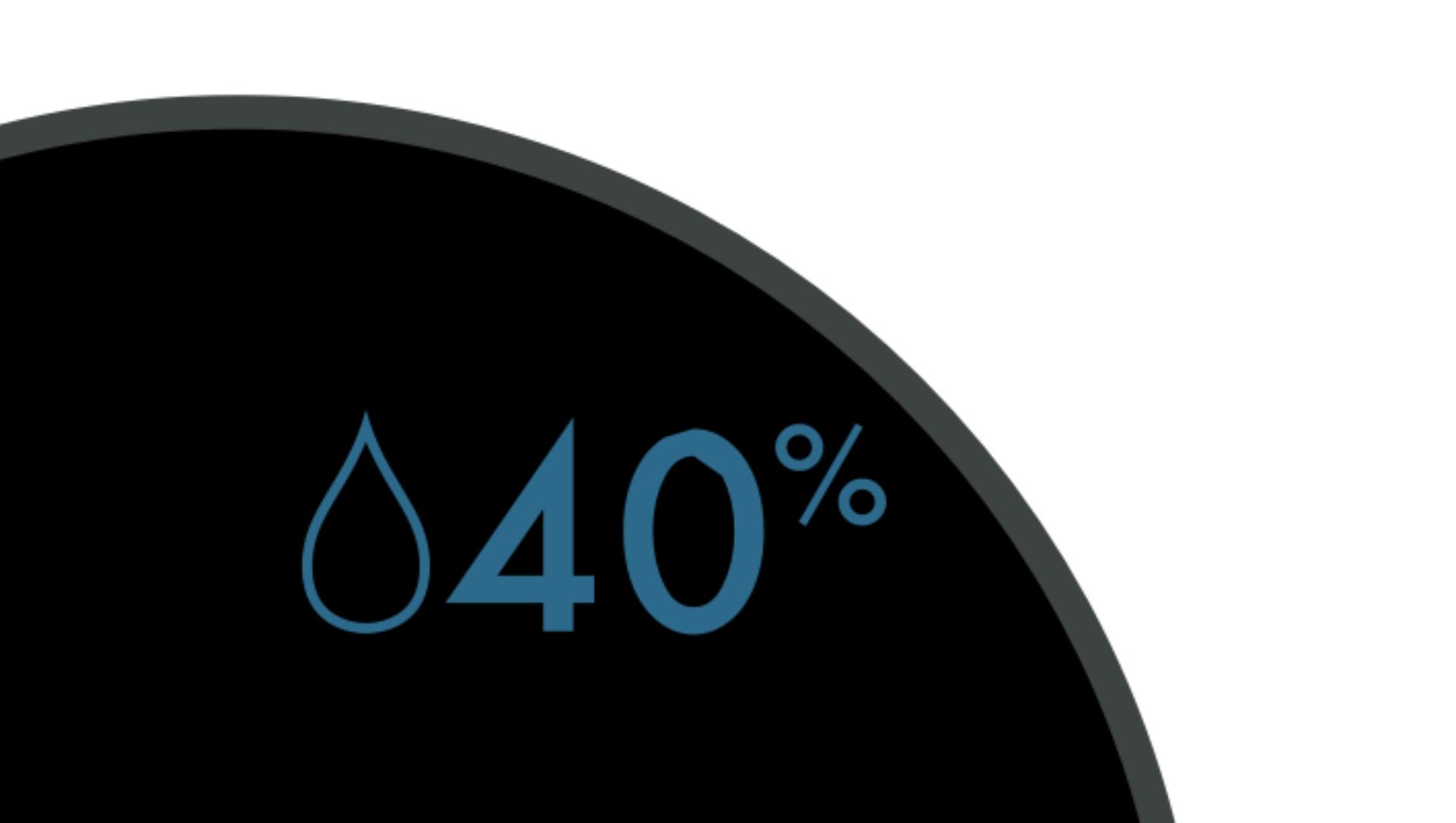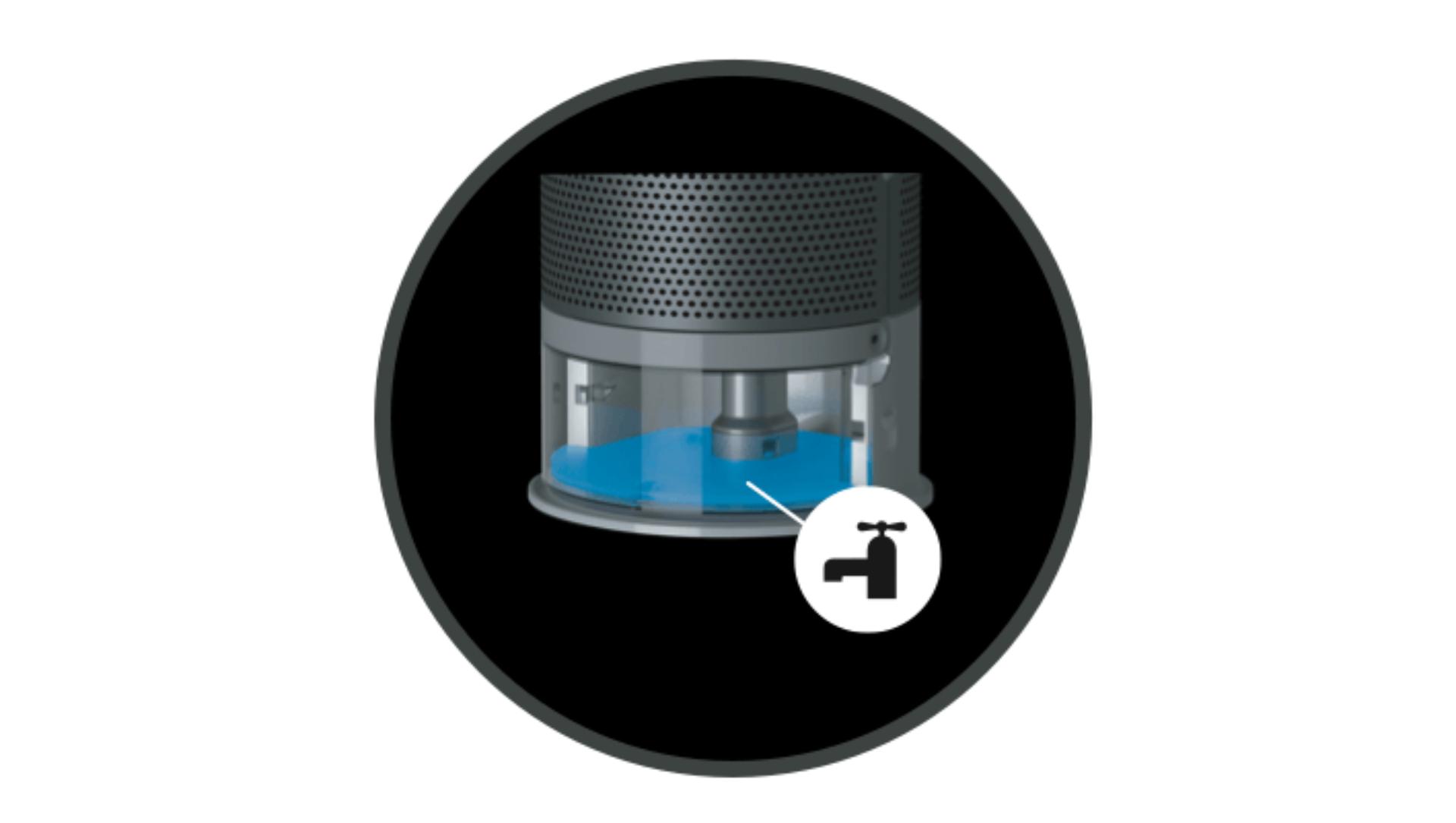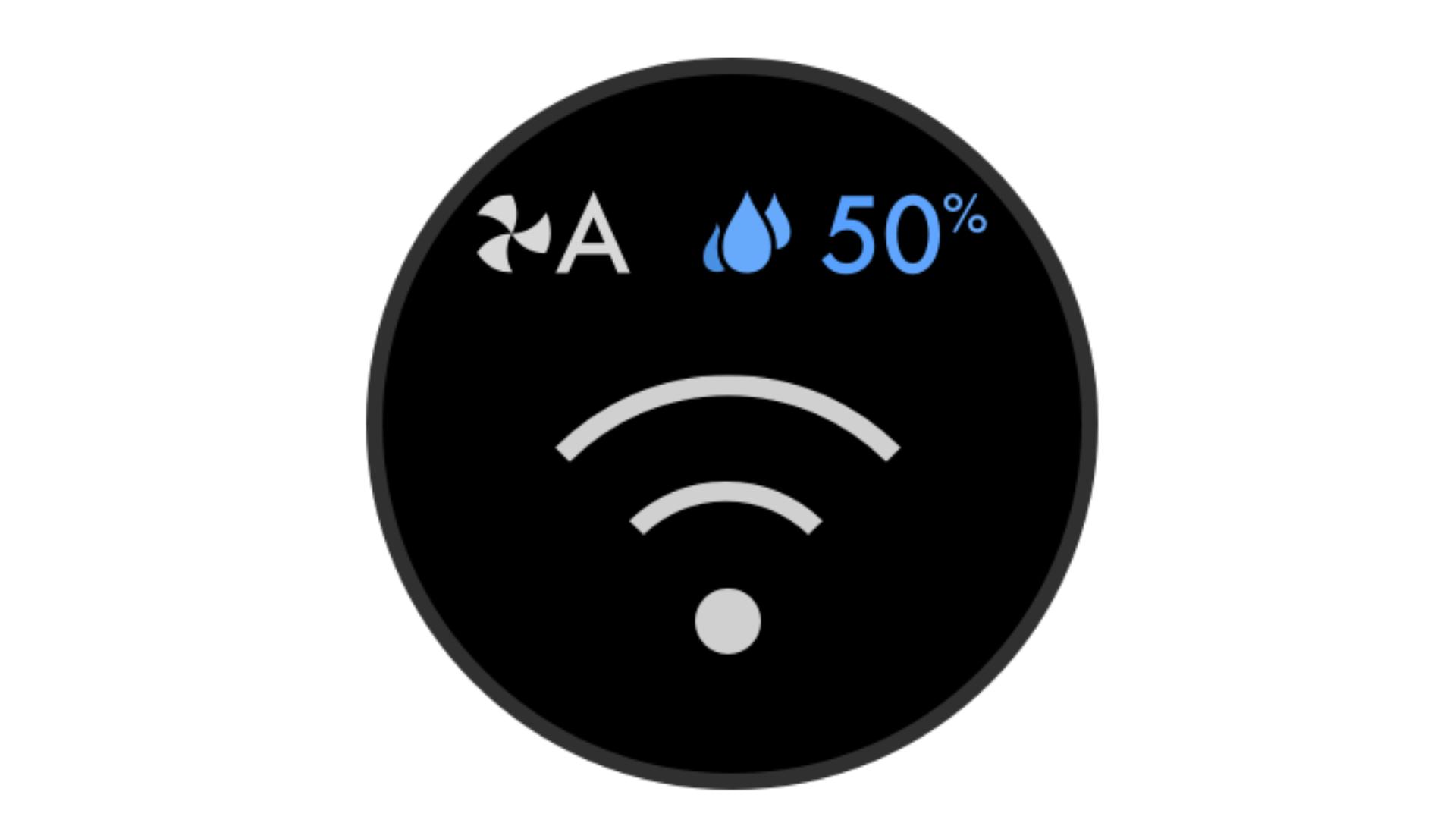All about your Dyson Purifier Humidify+Cool PH2 De-NOx

Welcome to your dedicated Owner’s space. Here you'll find helpful set-up tips and maintenance advice, how-to videos, and your user manual.
Download the MyDyson™ app to register. Plus, fast access to tailored guides, 24/7 support, and monthly air quality reports.


Alternatively, you can register online here.
Connecting your machine
Follow these three steps to connect your machine to the MyDyson™ app 1.
-
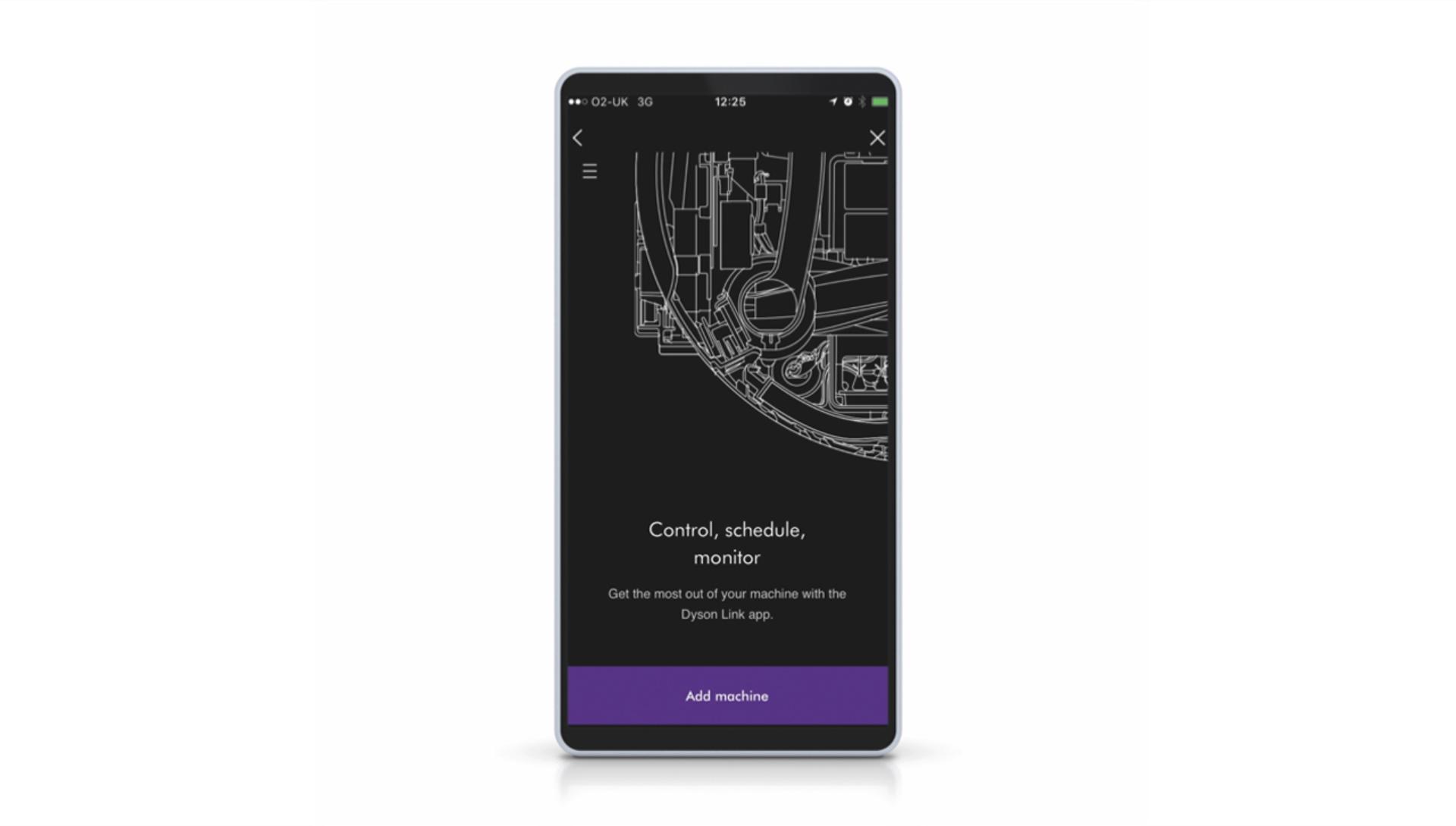
Step 1
Download the MyDyson™ app to your mobile device, open and select 'Add machine' from the menu. Then select your purifier.
-

Step 2
Hold your device next to your purifier’s LCD screen. This will allow your machine to detect your mobile device.
-

Step 3
Press the Standby button on your purifier to activate the pairing process. Then follow the on-screen instructions to complete connection set-up.
The MyDyson™ app unlocks your full machine experience
Adjust the settings and change modes remotely. Monitor real time air quality and receive monthly reports. If you haven't already, download the app now for all the features and latest updates.
-
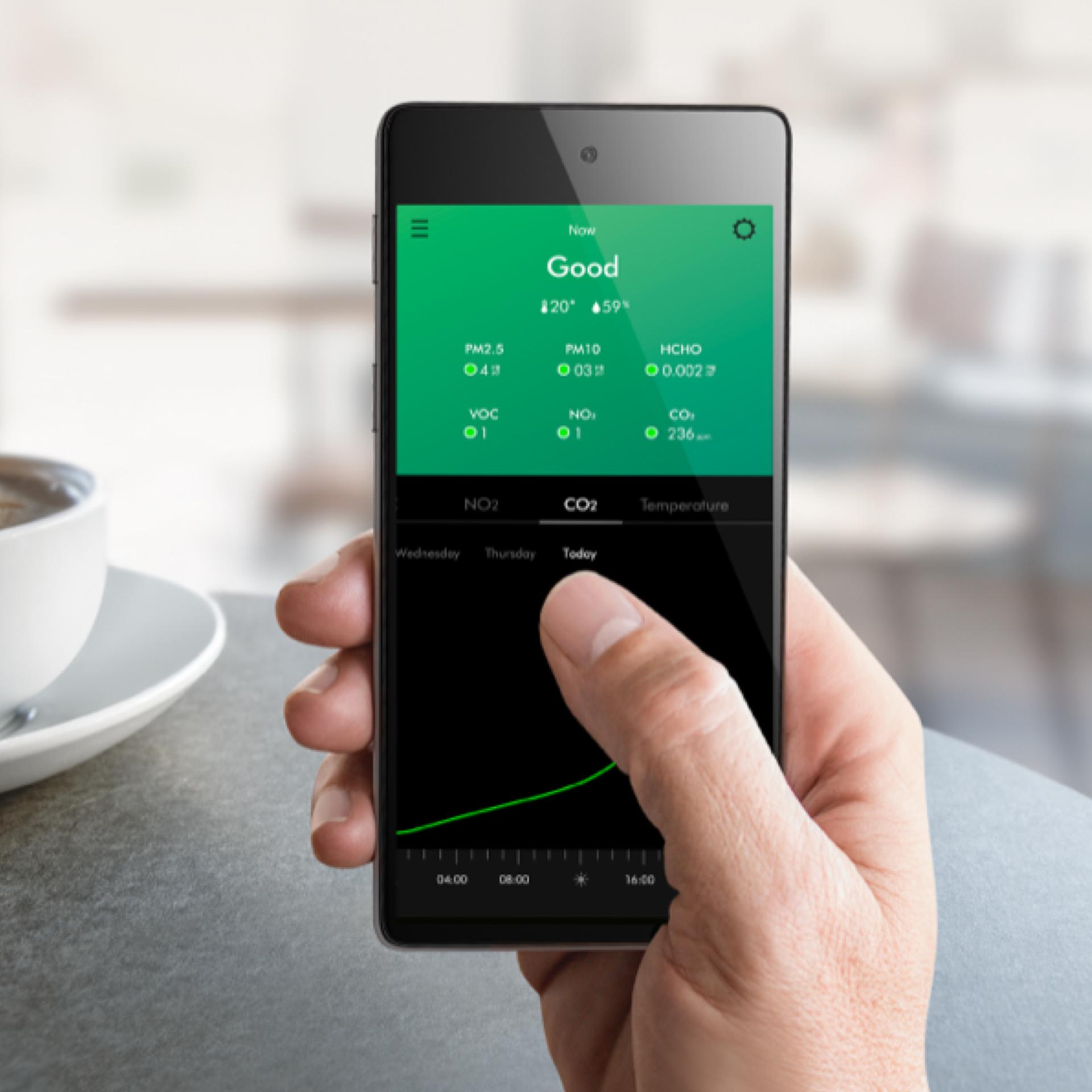
Control your machine wherever you are
Your primary controls are now instantly accessed on the home screen, including power, fan speed and oscillation.
-

Create a weekly schedule
Set your purifier to operate as you get home from work, just at the weekends, or whenever fits your routine. With the MyDyson™ app you can set specific times that suit you.
-

Real-time air quality information
See your indoor air quality as it changes, in real time. And get up-to-date outdoor air quality information for your chosen location.
-

Personalised air quality reports
Get monthly insights into your indoor air quality. Find out which pollutants have most often been detected in your home and when.
-
Using your remote
For easy use, it’s curved and magnetised to store neatly on the machine.

-
Auto purify and humidify
When both Auto modes are selected, your machine constantly monitors your air quality, automatically adjusting airflow to reach and maintain the most comfortable humidity level.
-
Airflow modes
You can use either your remote control or the MyDyson™ app to change airflow modes.1 Choose between Fan mode, Diffused mode and Breeze mode. Watch the video to learn more about each airflow mode.
-
Night mode
For quiet times or when sleeping, turn on Night mode using your remote control or the MyDyson™ app.1 Your machine will then use its quietest settings, with a dimmed display.
-
Sleep timer
To turn your machine off automatically after a selected amount of time, press the Sleep timer button on your remote control or the MyDyson™ app.1 Then select the amount of time you want your machine to run for.
-
Understanding the LCD screen
Understand your air quality live reports from the LCD screen.
-
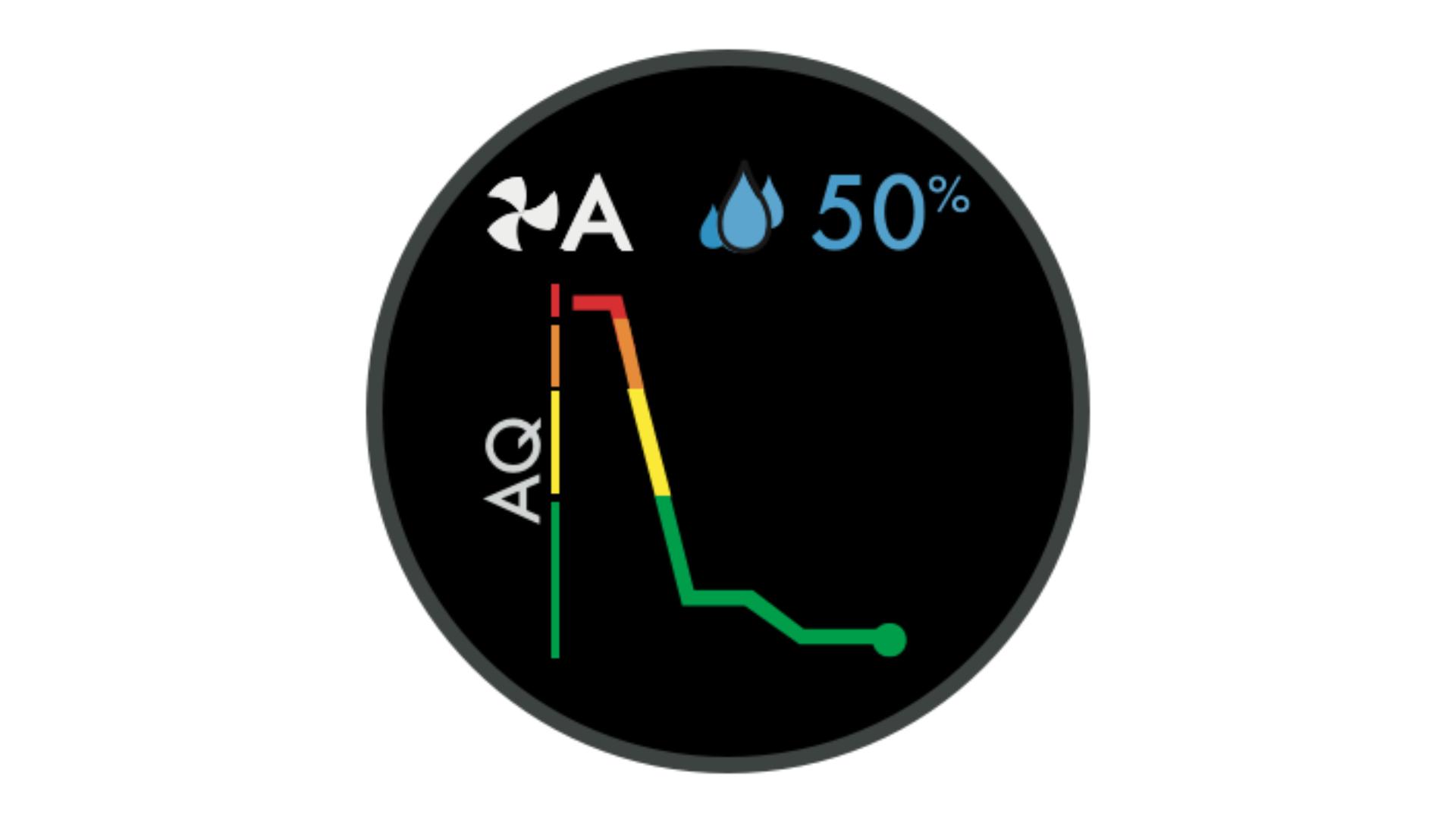 Air quality graphShows your air quality over the last 12 seconds, or over the last 24 hours.
Air quality graphShows your air quality over the last 12 seconds, or over the last 24 hours. -
 Formaldehyde levelElectrochemical cell precisely detects formaldehyde for the lifetime of the machine.
Formaldehyde levelElectrochemical cell precisely detects formaldehyde for the lifetime of the machine. -
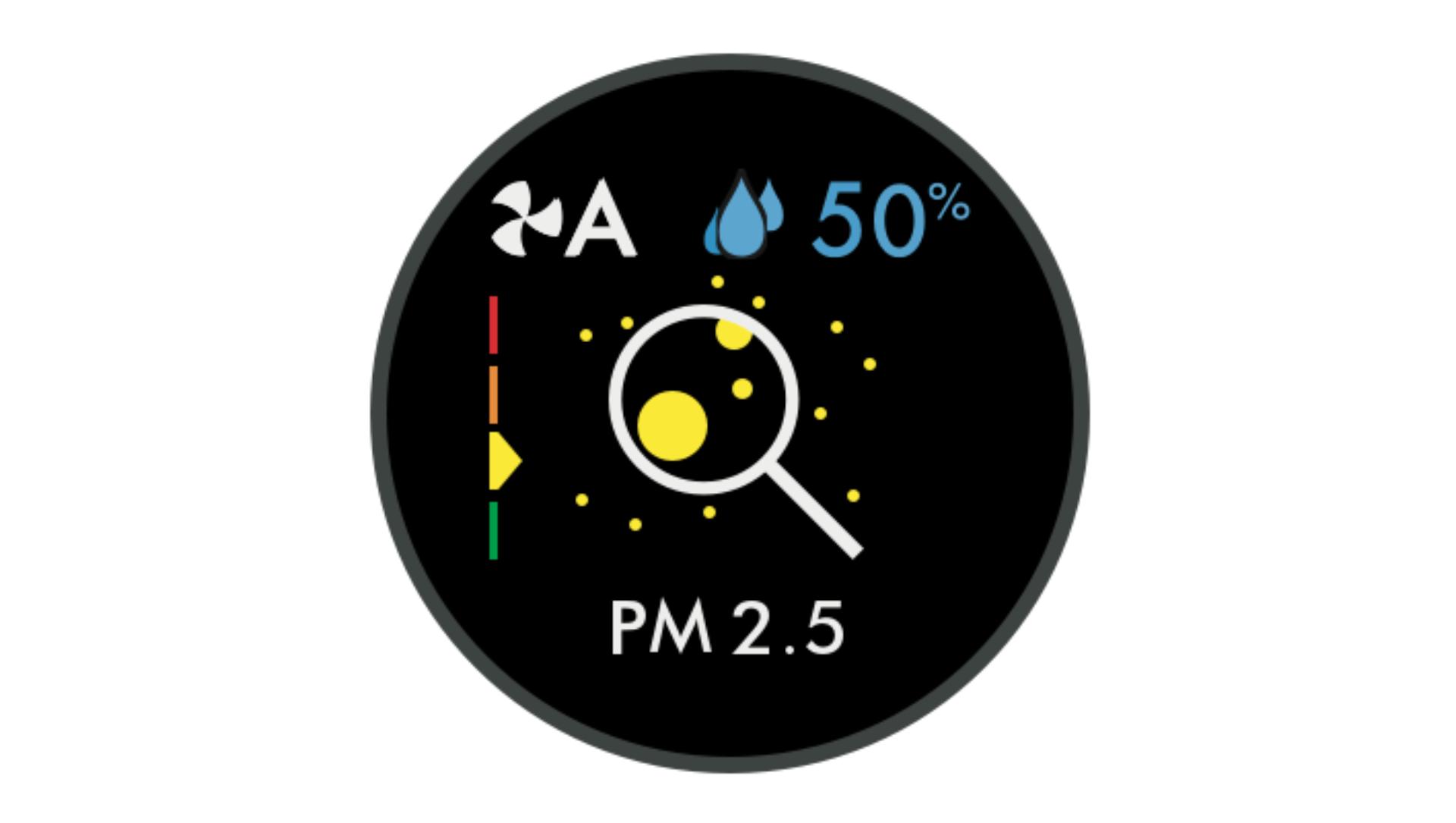 PM2.5 levelShows microscopic particles smaller than 2.5 microns – including smoke, bacteria and allergens.
PM2.5 levelShows microscopic particles smaller than 2.5 microns – including smoke, bacteria and allergens.
Understanding pollutant levels
When a pollutant reduces your air quality, its icon appears on screen. In this case, PM10. The coloured bar on the left indicates how much of the pollutant is present, and will continually update as the machine purifies your air.
-
 GoodWhen the green section of the coloured bar is highlighted, your purifier is detecting a very low level of the type of pollutant.
GoodWhen the green section of the coloured bar is highlighted, your purifier is detecting a very low level of the type of pollutant. -
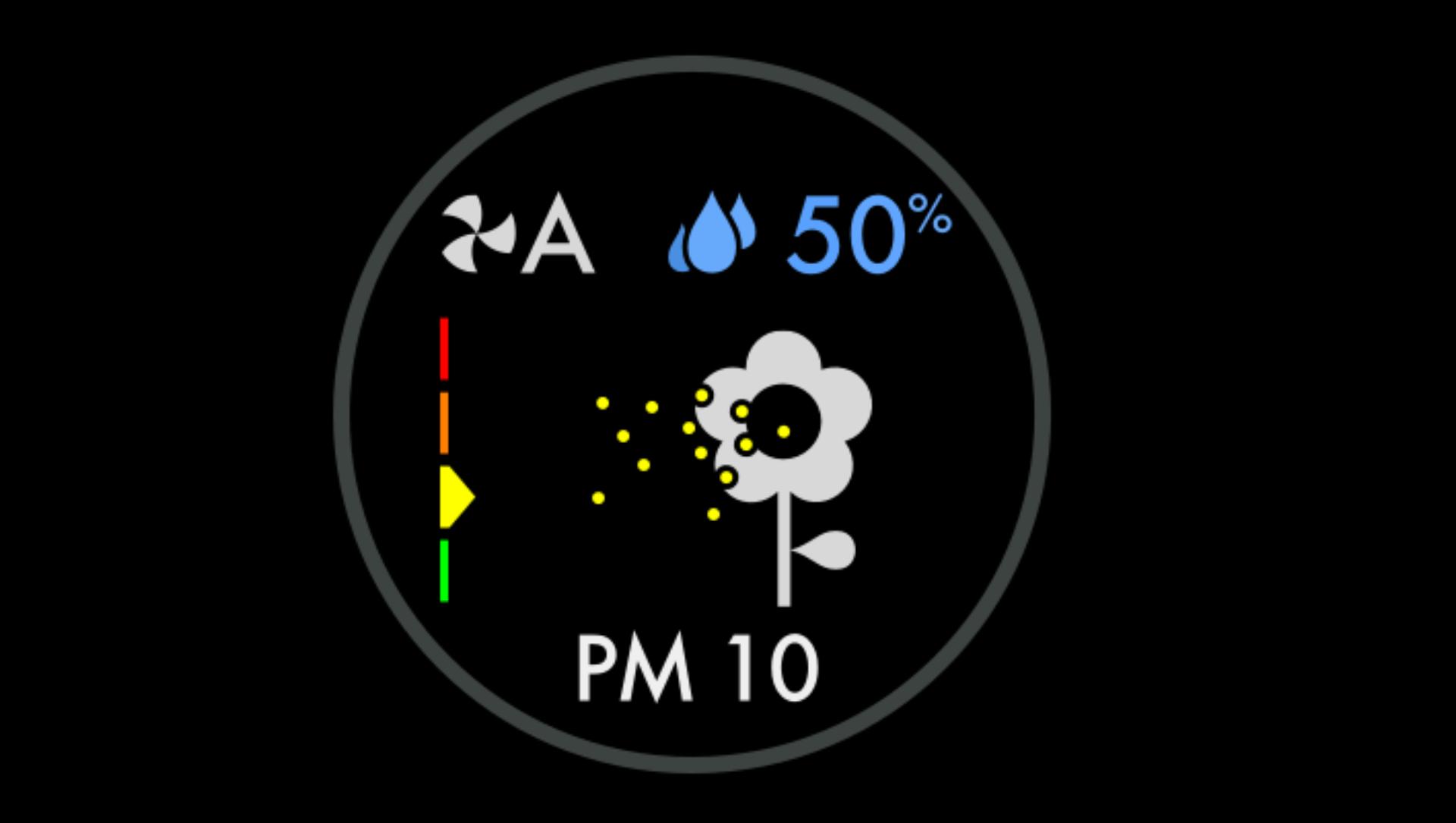 FairWhen the yellow section of the coloured bar is highlighted, your purifier is detecting a moderate level of the type of pollutant.
FairWhen the yellow section of the coloured bar is highlighted, your purifier is detecting a moderate level of the type of pollutant. -
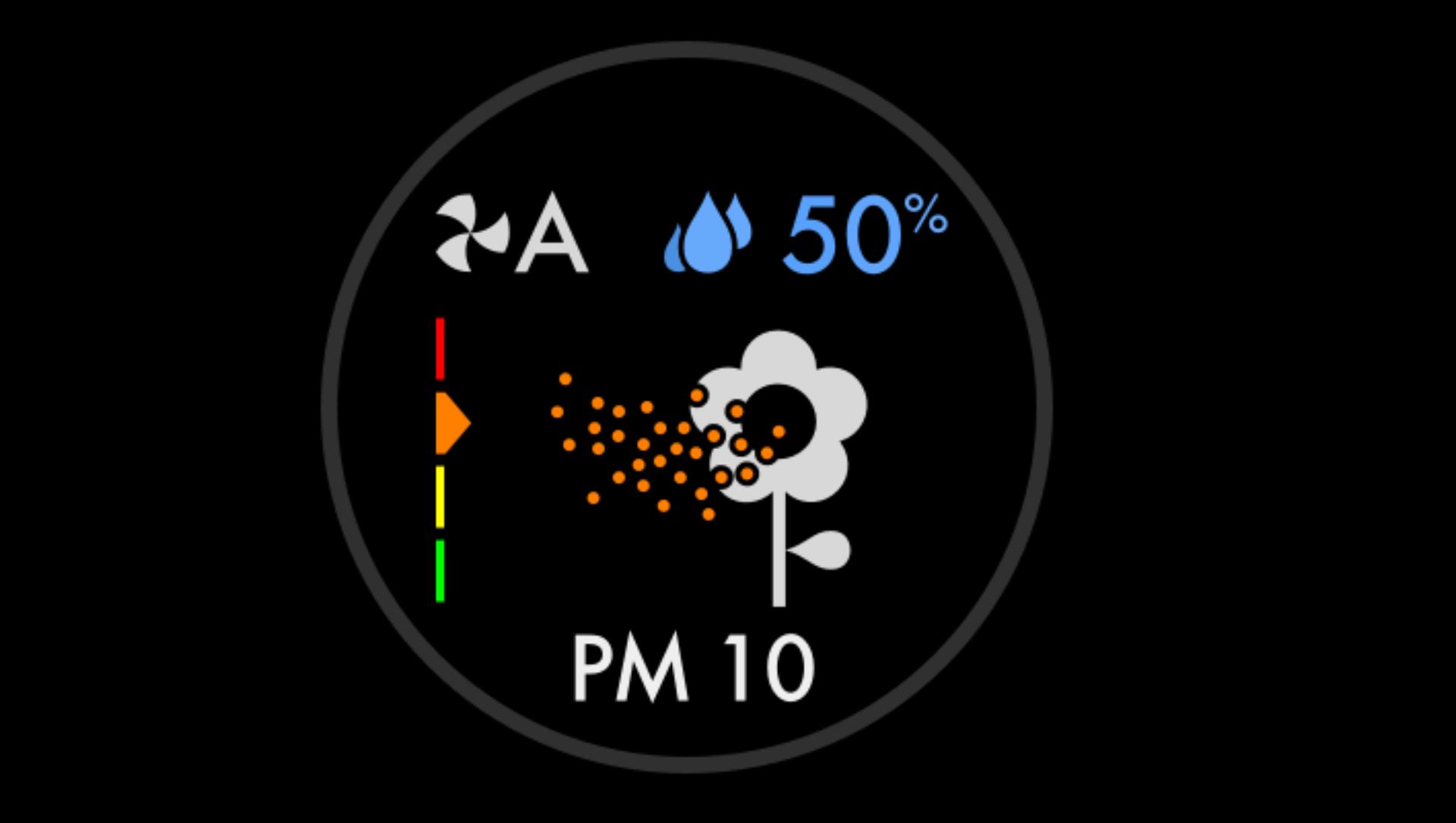 PoorWhen the orange section of the coloured bar is highlighted, your purifier is detecting a high level of the type of pollutant.
PoorWhen the orange section of the coloured bar is highlighted, your purifier is detecting a high level of the type of pollutant. -
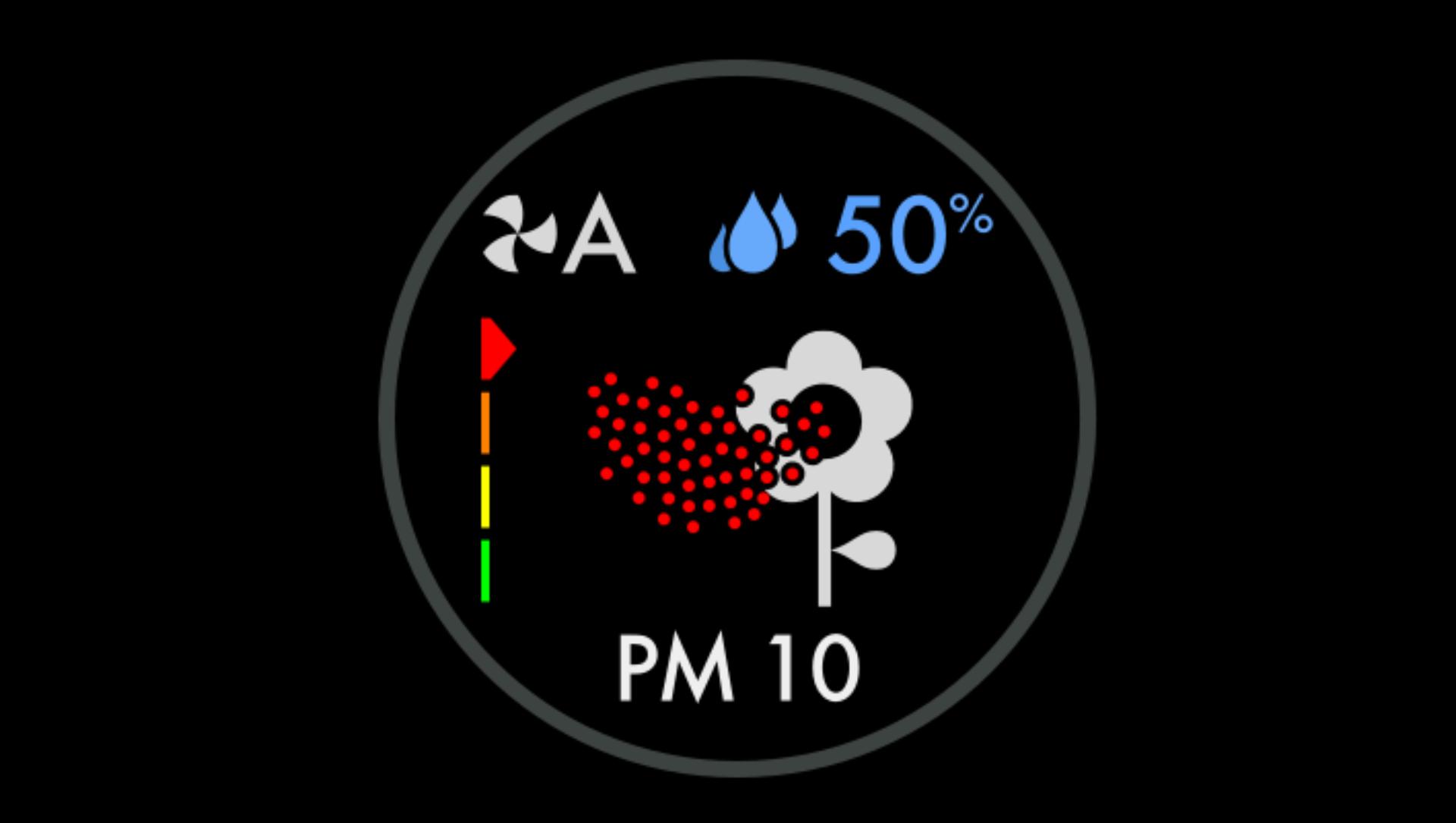 Very poorWhen the red section of the coloured bar is highlighted, your purifier is detecting a very high level of the type of pollutant.
Very poorWhen the red section of the coloured bar is highlighted, your purifier is detecting a very high level of the type of pollutant. -
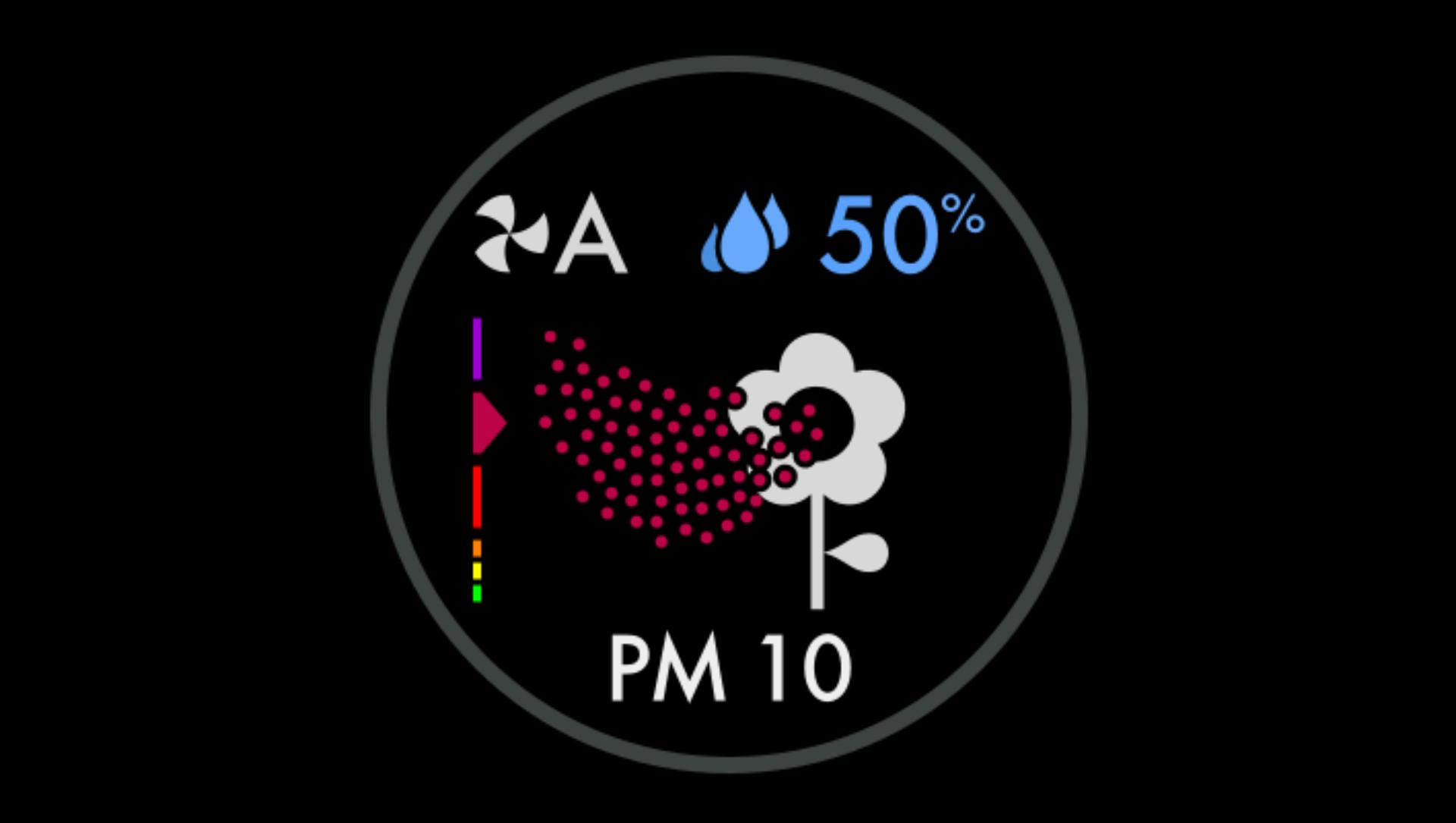 Extremely poorWhen the dark red section of the coloured bar is highlighted, your machine is detecting an extremely high level of the type of pollutant.
Extremely poorWhen the dark red section of the coloured bar is highlighted, your machine is detecting an extremely high level of the type of pollutant. -
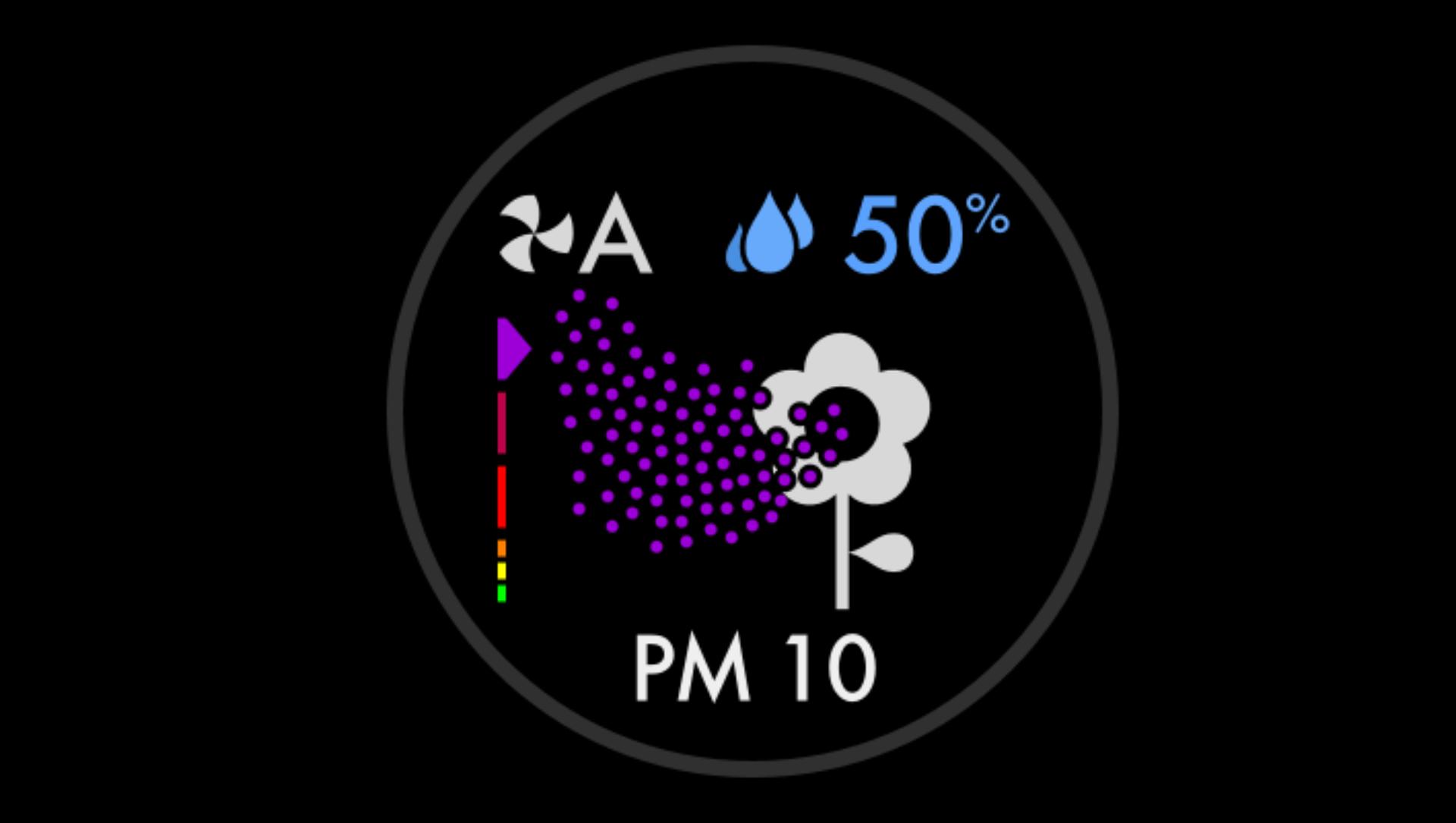 SevereWhen the purple section of the coloured bar is highlighted, your machine is detecting a severe level of the type of pollutant.
SevereWhen the purple section of the coloured bar is highlighted, your machine is detecting a severe level of the type of pollutant.
-
How to run a Deep clean cycle
The monthly Deep clean cycle removes limescale from your machine's water system. Your machine’s LCD screen and the MyDyson™ app will let you know when it's time. You'll need 150g of citric acid, then follow the steps in our video guide or user manual.
-
How to change your filter
Find out how to monitor and replace your combination filter in our video guide.
Receive filter alerts
With your machine connected to the MyDyson™ app, you get a helpful reminder when it’s time to replace the filter.

Replacing the filter
To ensure optimum air purification performance, we recommend replacing your HEPA+K-Carbon filter every 12 months.2 Your Catalytic filter never needs replacing.

Frequently asked questions
The most comfortable humidity level varies depending on the temperature.3 In Auto mode, your machine constantly monitors air quality, automatically adjusting airflow to reach and maintain the most comfortable humidity level.
The HEPA+K-Carbon filter needs to be changed every 12 months, based on 12 hours’ use a day.2
With a full tank, your machine can humidify continuously for up to 36 hours in fan mode 1.
Yes. The machine works as a purifier humidifier fan, or just a purifier fan.
This depends on the water hardness where you live. The machine prompts you to run the cycle once a month in hard water areas. It prompts you less often in softer water areas. You can select your water hardness with the MyDyson™ app.1
No. It has a sensor to detect if it’s out of water. The screen alerts you to refill your water tank when needed.
Yes, an unlimited number of app users can control a single machine. The machine will only ever choose the most recent update. For example, if more than one person was updating the scheduling, the most recent change will be the one the machine progresses with.
Your machine is engineered to purify and humidify single rooms, so you should use it where you spend the majority of your time at home. When placing the machine, make sure there's at least a few feet of clearance on all sides, so that the air can circulate effectively. Place away from radiators, draughts or air vents. Turn air conditioning off, and keep doors and windows closed during use.
If you need a quieter environment, set your machine to fan speeds 1-4, or consider selecting Night mode. Your machine will then use its quietest settings, with a dimmed display.
Increasing airflow will create a cooling effect using purified air, so you may find it beneficial to change your purifier's speed settings as the temperature changes. For personal cooling in summer, use settings 4-10. In colder periods, enable Diffused mode. It projects air through the back of the machine, to avoid unwanted cooling.
If you're concerned by the brightness of your purifier’s LCD display, consider enabling Night mode using your remote control or the MyDyson™ app.1 During operation, a small moon icon indicates that your purifier is on, but the main display turns off after 10 seconds to help avoid sleep disturbance.
If Auto mode is enabled, AUTO will be illuminated on your machine's LCD display. When purifying the air, AUTO will be in white. When the air in the room is purified, it will turn green and your purifier will remain idle until pollutant levels rise.
Your purifier humidifier fan’s Auto mode is designed to manage the air quality in your home without you having to operate the machine – so it’s only on when it needs to be. If you or someone in your home suffer from allergies or respiratory illnesses, we particularly recommend using Auto mode.
Your purifier works most efficiently in a sealed environment – opening the windows can allow more pollutants to enter the air in your home, which means your machine will take longer to work.
Speak with a Dyson expert
Find help and advice quickly. Chat with a Dyson Expert on WhatsApp, or ask Dyson's Digital Assistant.

1 App functionality may vary per market. Requires device to run app, Wi-Fi or mobile data, Bluetooth 4.0 support, and iOS version 15 or Android version 8 (or above). Standard data and messaging rates may apply.
2 Based on 12 hours use per day. Filter life varies according to pollution levels.
3 Source is from ‘humidex’ released by ‘Environment Agency, Canada’